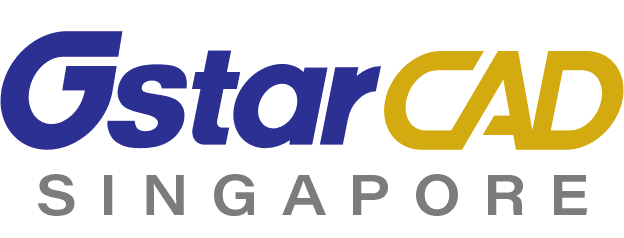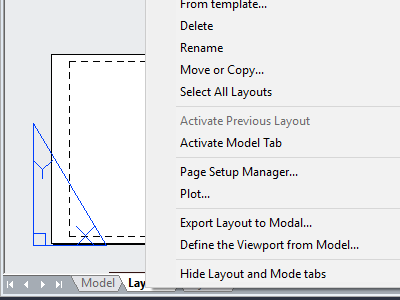Features that increase work efficiency
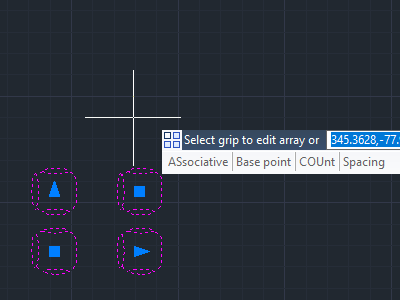
New possibilities to create copies of objects arranged in rectangular, polar and patterned along paths.
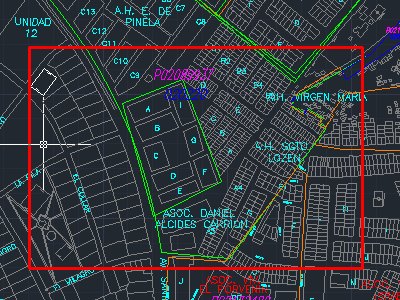
The command crops the block, external reference, image, projector, and underlay (PDF or DGN) to the specified area.
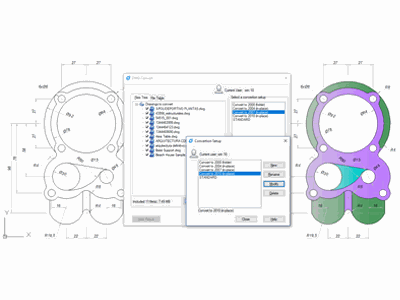
The function performs a quick conversion of one or more drawing files to the selected DWG format.
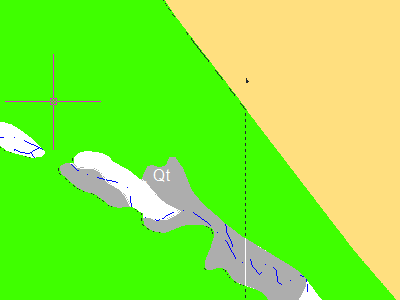
To avoid filling the block pattern with text, label, or other graphics in the current drawing, you can set the display order of all fill patterns to the back position relative to all other objects by using the HATCHTOBACK command.
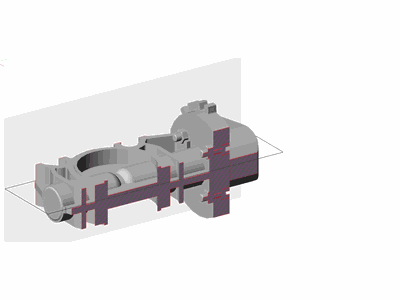
The command allows you to cross-section a 3D object using the selected clipping plane. The obtained cross-section can be saved as a 2D or 3D block.
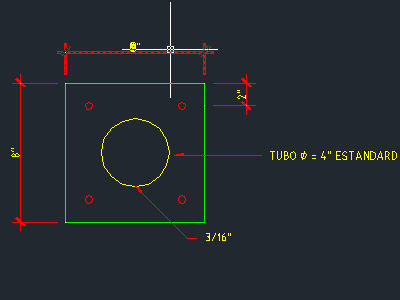
The command allows you to instantly generate a new object, using the properties of the selected object.
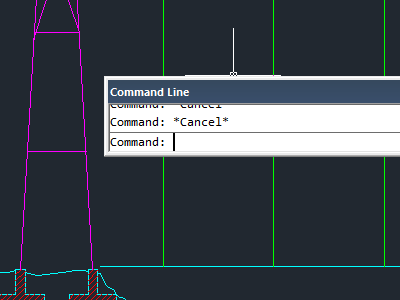
The command repeats the selected command cyclically, without having to select it again.
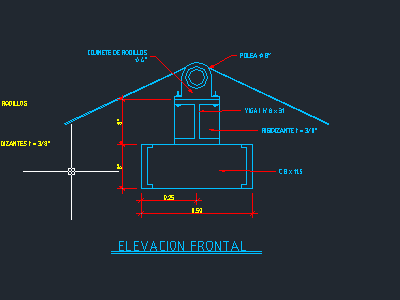
The command changes the properties of selected objects to ByLayer, taking into account: color, type, line width, transparency, and material.
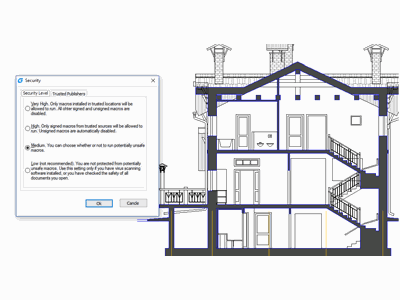
The option allows you to set the system security level, as well as to view or delete the current certificate of a trusted publisher.
Improved options for more design and comfort
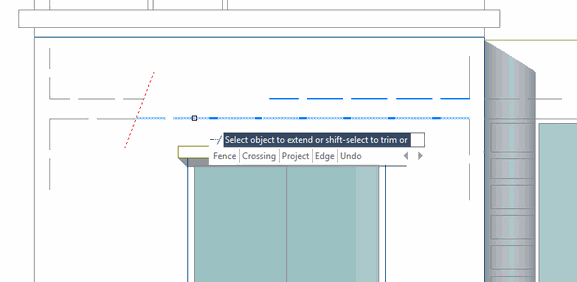
Thanks to this command, the user can preview the effect of the commands: Trim, Extend and Hatch before applying them.
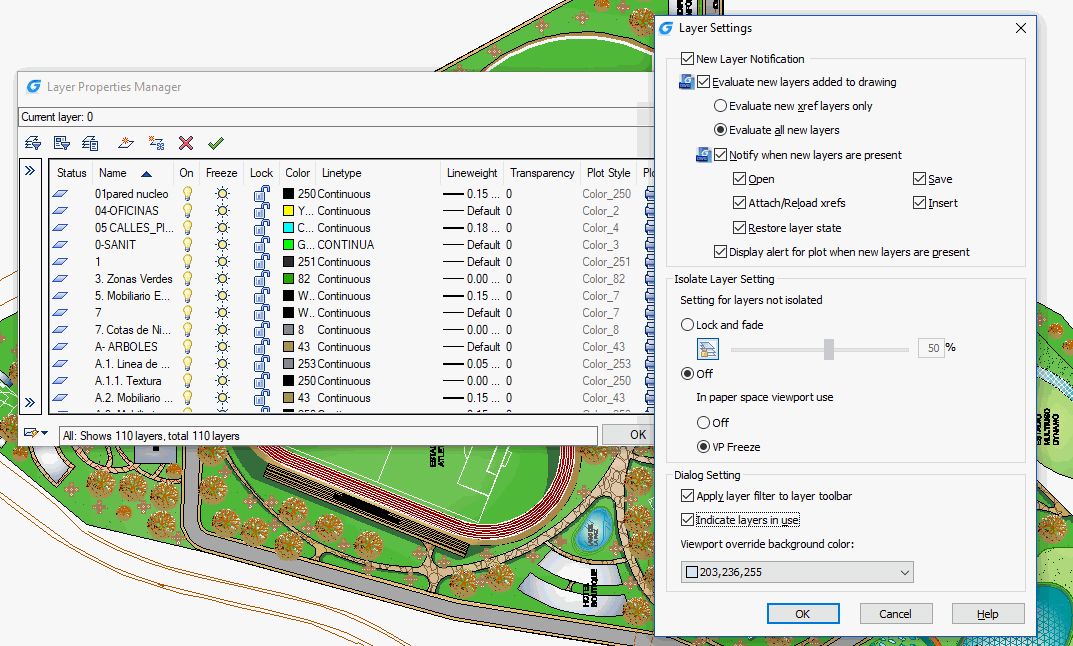
The option displays the Layer Settings dialog box in the Layer States Manager, where you can edit the notification properties for the new layer. The option also allows you to change the background color for overriding layer properties.
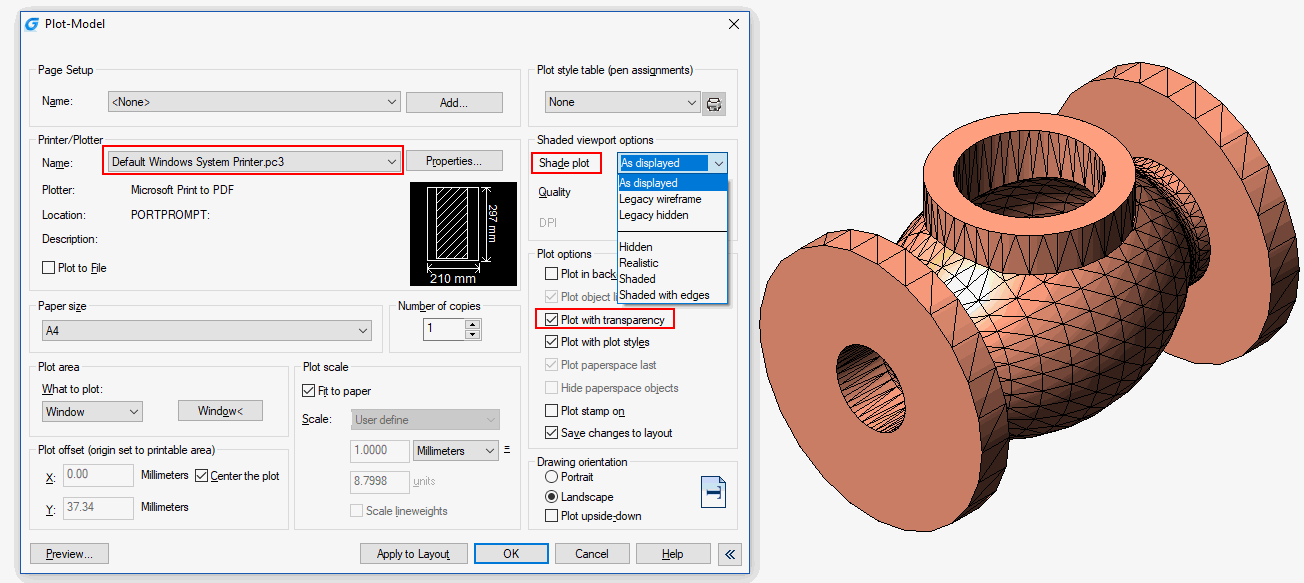
The new options Transparent print and Shaded print in the program's dialog will increase the quality of 2D / 3D drawing prints.
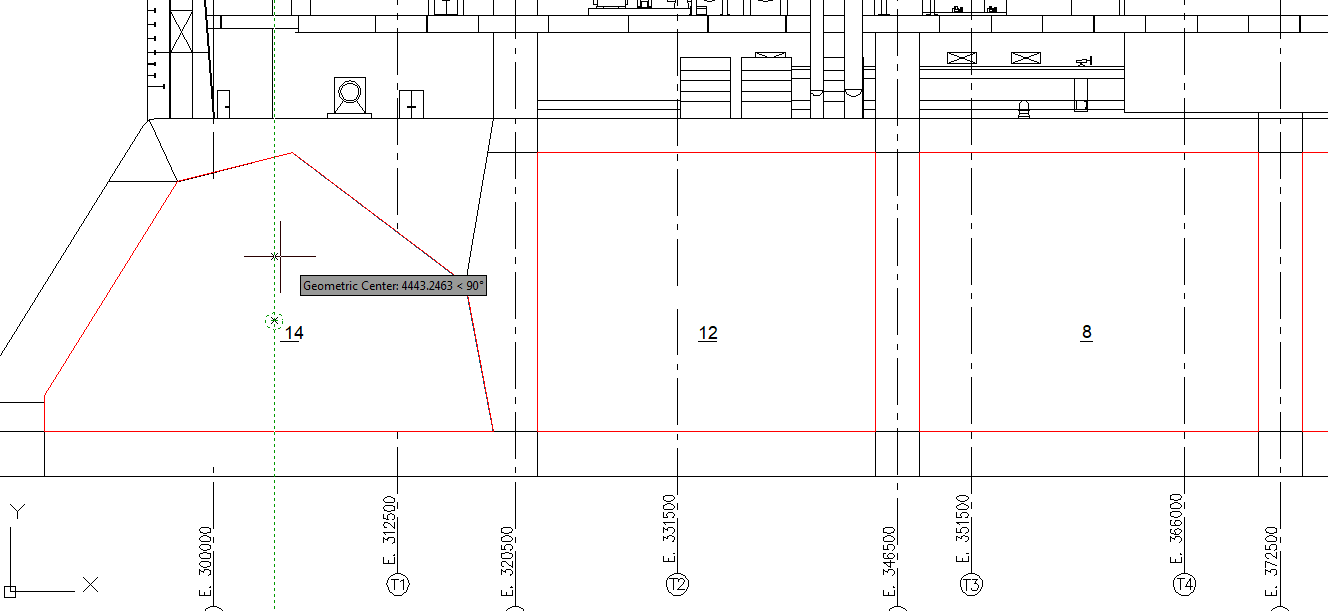
The function makes it easy to find the center of gravity of any plane figure. It also changes the background color to override layer properties.
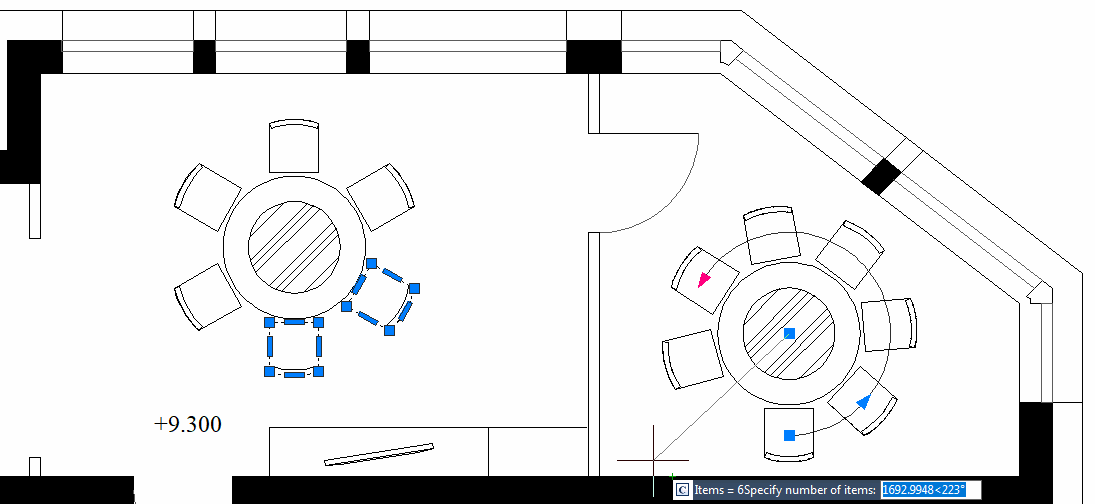
After clicking the right mouse button on the Polar Track and OSNAP icons in the status bar, we can now select the angle increment and object snap options directly from the popup menu.
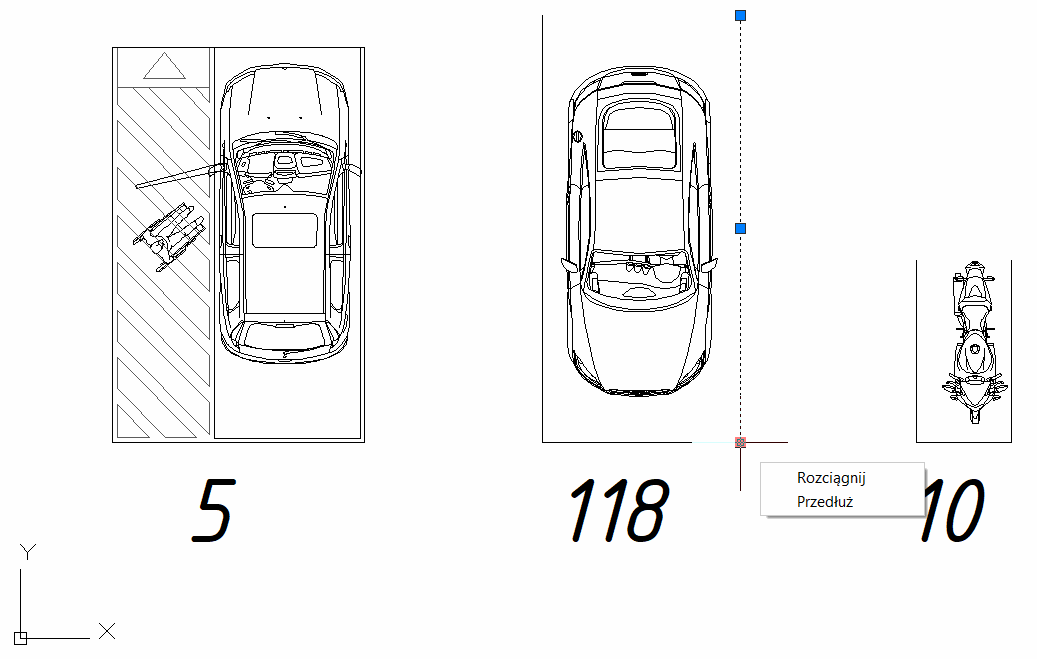
This option allows you to quickly access functions such as Stretch and Extend by holding the mouse cursor over the multi-function grip. Also change the background color for overriding layer properties.
Innovative time-saving tools
Defining Viewports Directly in Model Space (M2LVPORT)
The command facilitates the creation of a viewport in sheet space by specifying its scale and dimensions in model space.
Attribute Increment
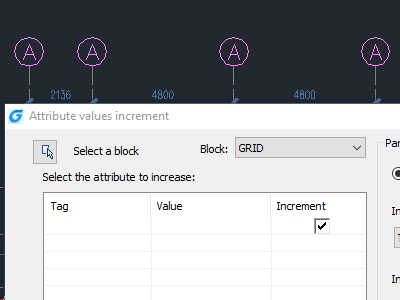
The function enables the automatic increment of the attribute values in the added blocks. Override layer properties.
Area table
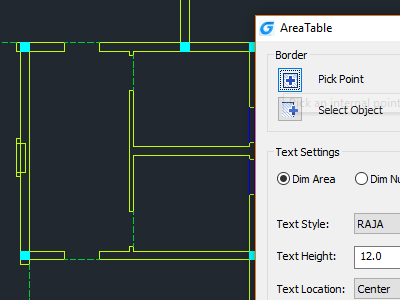
With this command, the program automatically dimensions and counts the area of the closed object, and then exports the results to a table in the drawing area.
Auto Layer
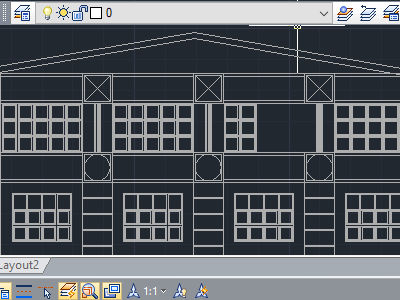
This function allows you to automatically assign the drawn object to the appropriate layer in order to increase the speed and precision of design.
Other GstarCAD features
Compatibility with the AutoCAD 2019 DWG format
GstarCAD is fully compatible with the AutoCAD 2019 DWG format. When opening a DWG file in GstarCAD, saved in AutoCAD® version 2.5 to 2019, you can rest assured of your data. You won't lose them, because no file conversion takes place during this operation.
GstarCAD supports a huge number of formats. The program enables, among others: export to dwfx, stl, eps, dxx formats; import from sat, 3ds, wmf formats and publishing to PDF and 3D DWF. The program also allows you to:
-
Import-export of DWG (openDWG) files, DXF and SCR files (scripts)
-
Import of .MNU (menu) and .DCL (dialog box) files
-
Export of WMF, EMF (Enhanced Metafile) and SLD (slides) files
-
Reading BMP, GIF, JPG, TIF files, PCX images in DWG files
-
Optional - possibility to install a module that converts drawings from PDF to DXF (PDF2DXF)
VBA, Lisp, .NET support
The open GstarCAD environment allows you to easily create dedicated applications, which both professional programmers and talented enthusiasts eagerly use, as evidenced by the growing number of industry-specific add-ons and overlays. GstarCAD supports, among others VBA and Lisp programming languages and .NET programming platform.